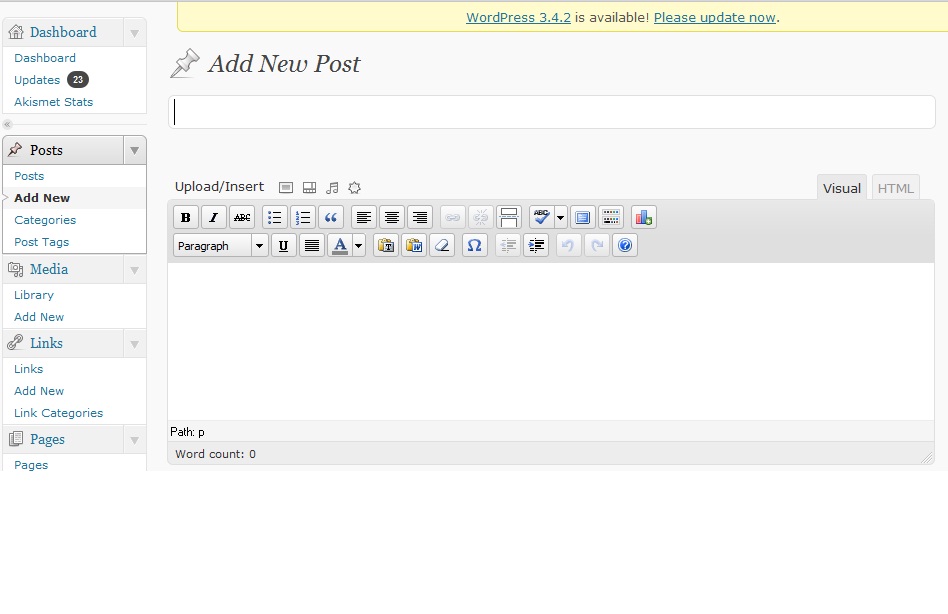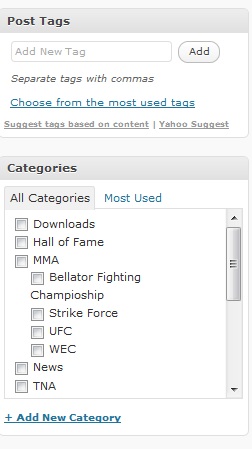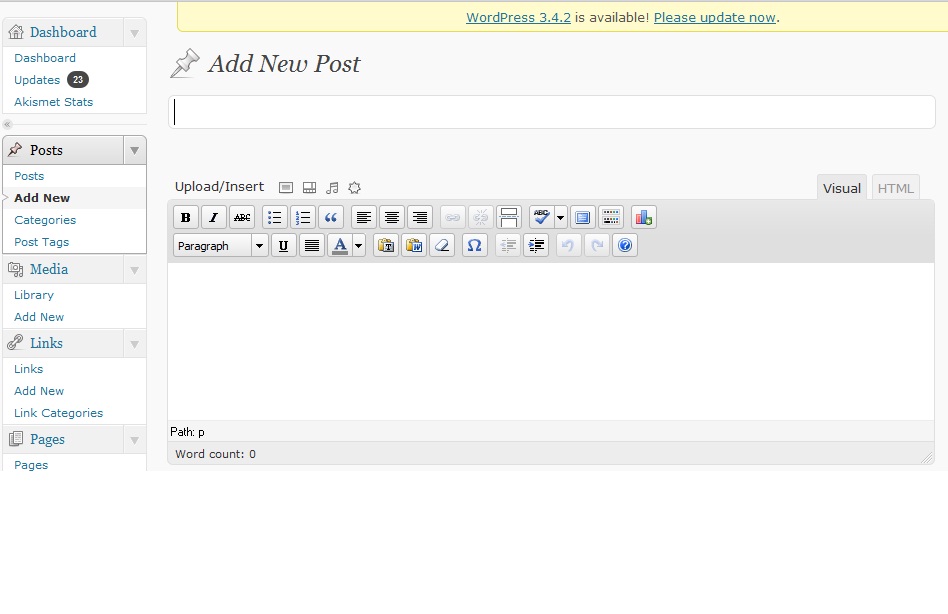
How to Add Your First WordPress Blog Post?
Adding the first blog post in your WordPress blog is always an awesome feeling! After all, that’ how you start blogging! If you are worried about executing the steps correctly, this article should definitely help you out:
Adding First Post
After logging in to the WordPress blog dashboard, on the left sidebar, you will see “Posts” option (This is viewable for users with Administrator, Editor and Contributor access). You can see an “Add New Post” link below that. Now, click on the same. You should see a screen like below screenshot. It will have the input fields where you need to enter post title, post content, tags, categories etc. We will cover what to fill in each of those fields below.
Adding tags
Adding post title and post body is no tough job once you have the article ready. So, we will straight go to adding tags. On the middle of right sidebar, you should see a section called “Post Tags.” You have to enter the keywords that you feel are relevant for the post in a comma separated way. Suppose, I want to add tags for a post titled “The Advantages of Acai Berry.” So, the tags related to the title will be: acai berry, acai berry advantages, acai berry benefits etc. I hope you got the idea!
Adding Category
When you publish your first post, it’s important to categorize the same properly, so that readers find your articles easily. Sometimes, you will find not one, but multiple categories are relevant to a post, so go ahead and post your article under more than one category. If you don’t see any category that’s fitting with the post, you can create a new one right from the “Add New Post” page (You should see a link “Add New Category” just below the category section).
It’s important to give any category a proper slug. The slug is basically a URL friendly version of a category and for proper optimization, you should choose a slug that’s suitable to the category, yet is short.
Adding Media Files
You can add images, videos or audios to a WordPress post. You should see a heading “Upload/Insert” just above where you enter the post body. There are different icons denoting links to add different types of media.
For image, you need to upload it to your hosting first and then insert the same inside the post. You can resize the image as you wish and also add alternate text as well.
The video and audio uploading features work pretty similarly. If you don’t want to waste your hosting space, you can even add videos from a YouTube video URL or embed the same in your WordPress blog post.
Formatting the Post
You can format the post with different font sizes, font colors and font weights. For important paragraphs or sub-paragraphs, you can use Headline 1, Headline 2 or Headline 3 tags as well. You can easily align the post in right, center or left side for user convenience.
The excitement of publishing the first WordPress post is an awesome experience itself. If you have done that already, please share your experience through the comments. If you are yet to try this out, follow this post and let me know how much of help was this post for you.